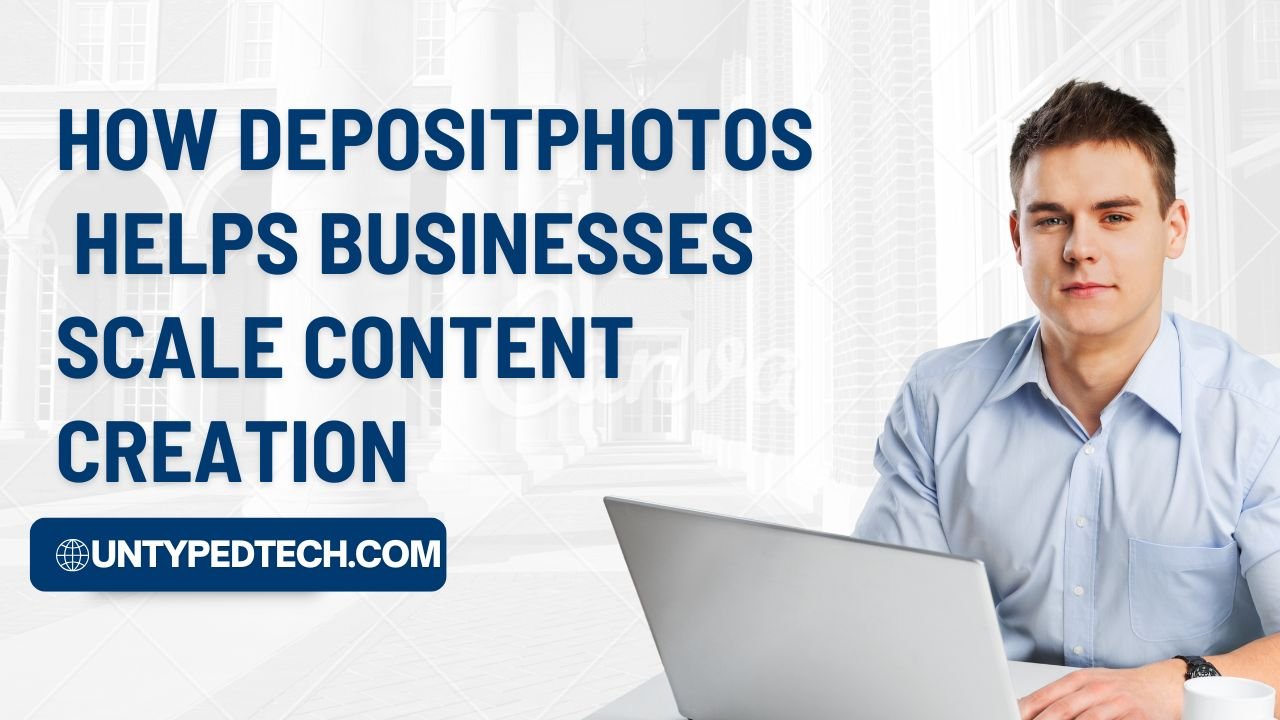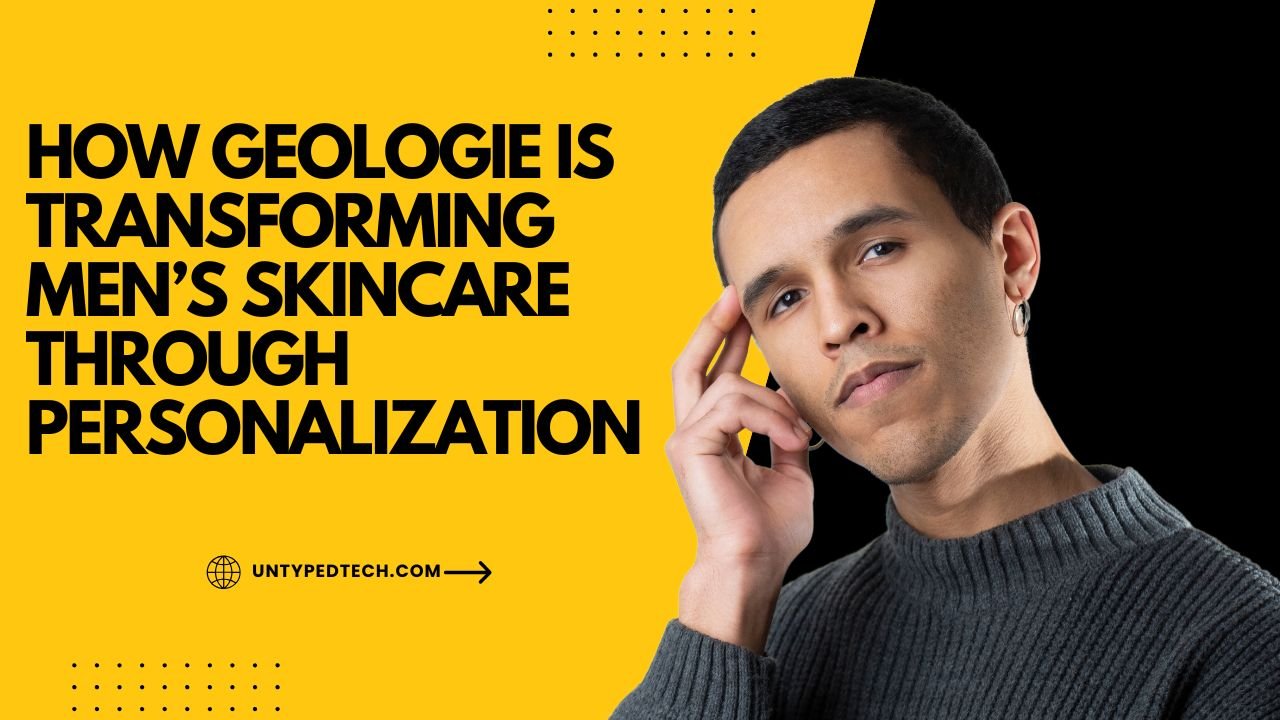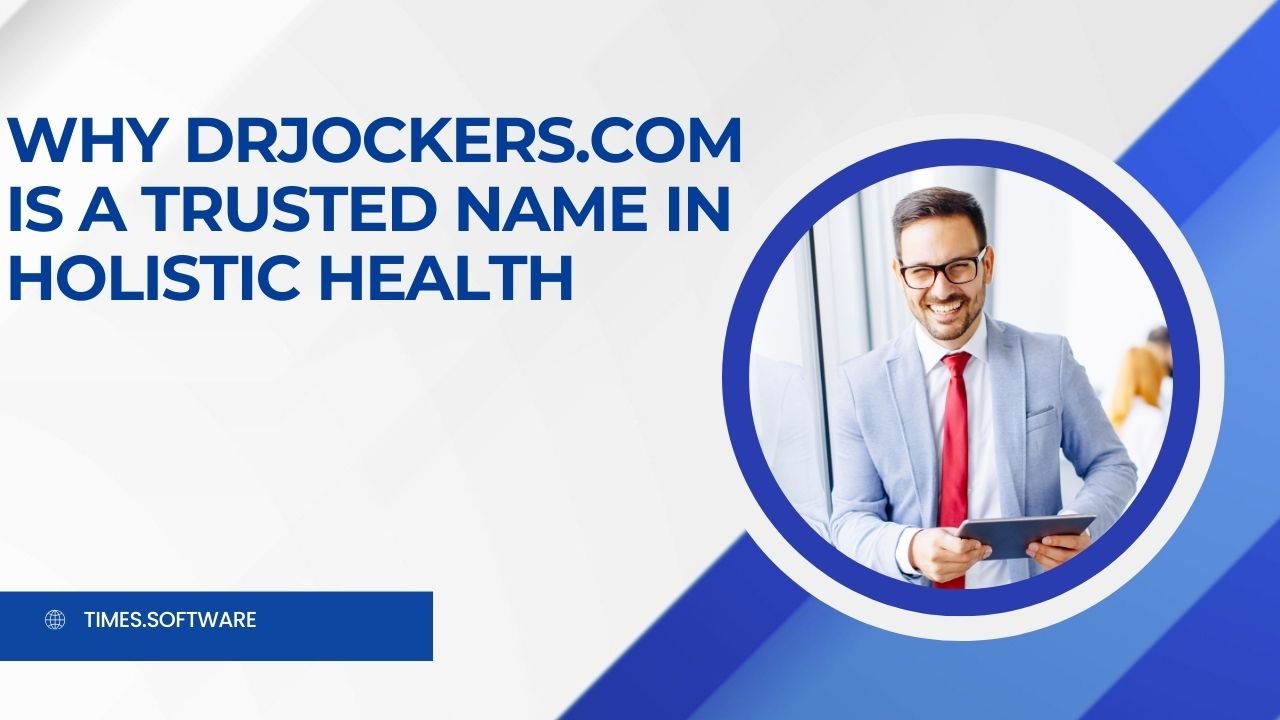Looking to switch hosting providers? Our guide on How to Migrate Your Website to MochaHost Seamlessly walks you through the entire process. Discover essential tips, tools, and step-by-step instructions to ensure a smooth transition, keeping your site live and your visitors happy.
Table of Contents
ToggleTable of Contents
Introduction
Are you considering moving your website to MochaHost? Smart choice! Known for its affordable plans, exceptional uptime, and feature-packed hosting solutions, MochaHost is an ideal choice for businesses and individuals alike. This guide will walk you through the entire migration process step by step, ensuring a smooth transition without any downtime.
Preparing for the Migration
Understanding the Migration Process
It’s crucial to comprehend the migration process before getting started. You’ll be transferring your website’s files, databases, and configurations from your current host to MochaHost. The goal is to keep your site functional during the process.
Backing Up Your Existing Website
Making a backup of your website should always come first. Use tools like cPanel’s Backup Wizard or third-party plugins such as UpdraftPlus for WordPress sites. Backing up ensures you can restore your site if anything goes wrong during migration.
Checking Domain Compatibility
Ensure your domain registrar allows you to update DNS records. If you’re using a third-party registrar, verify their DNS management capabilities.
Choosing the Right Hosting Plan
Overview of MochaHost Plans
MochaHost offers a variety of hosting plans, from shared hosting to VPS and dedicated servers. Regardless of whether you are managing a small blog or a busy e-commerce site, each plan meets a particular set of needs.
How to Select a Plan That Suits Your Needs
Evaluate your website’s traffic, storage needs, and budget. For instance, their shared hosting plans are perfect for beginners, while business websites may benefit from cloud hosting or VPS solutions.
Accessing MochaHost Tools
Introduction to MochaHost’s Migration Tools
MochaHost simplifies the migration process with tools designed for seamless file transfers. You can effectively control your hosting thanks to their user-friendly cPanel.
How to Access Your MochaHost Control Panel
After purchasing a plan, you’ll receive login credentials for the control panel. To make the migration go more smoothly, become familiar with its characteristics.
Backing Up Your Website Data
Why Backups Are Crucial
Imagine losing years of hard work! Backups act as your safety net. Always create backups before migrating.
Tools for Creating Backups
Popular tools like Acronis Backup or hosting-specific solutions can help. Ensure all website files, media, and databases are included.
Storing Backups Securely
Save your backups on external drives or cloud storage platforms like Google Drive or Dropbox for easy access.
Exporting Your Website Files
Exporting Website Files from Your Current Host
Use tools like cPanel File Manager or an FTP client like FileZilla to download all website files. This step ensures you have all site elements ready for migration.
Using File Transfer Protocol (FTP)
FTP is a fast and reliable method for transferring files. Connect to your existing host via FTP and download your site files to your local machine.
Exporting Your Database
Importance of Database Migration
Your database contains vital information like user data, posts, and configurations. Migrating it is essential for your website to function correctly.
Steps to Export Databases (MySQL/others)
Log in to your hosting account, open phpMyAdmin, select your database, and export it in SQL format.
Importing Files to MochaHost
Setting Up FTP Access in MochaHost
Log in to your MochaHost control panel, create FTP credentials, and connect using an FTP client.
Uploading Your Files to the New Server
Drag and drop your website files into the public_html directory of your MochaHost account.
Setting Up Your Database on MochaHost
Creating a Database in MochaHost
Use MochaHost’s cPanel to create a new database. Assign a user and configure the necessary permissions.
Importing Your Database Using phpMyAdmin
Open phpMyAdmin in MochaHost, select your newly created database, and import the previously exported SQL file.
Configuring Domain Settings
Pointing Your Domain to MochaHost Servers
Update your domain’s nameservers to point to MochaHost. This step directs web traffic to your new host.
Updating DNS Records
Log in to your domain registrar and update the DNS records with MochaHost’s details. Propagation may take up to 24 hours.
Testing Your Website
Why Testing Is Vital
Before going live, test your site to ensure everything works as expected. Look for broken links, missing images, or functional issues.
Tools to Test Website Functionality
Use tools like Google Lighthouse and BrowserStack to check performance and compatibility.
Handling Potential Issues
Common Migration Issues and Fixes
Facing downtime or broken pages? Clear your cache, double-check file paths, or seek assistance from MochaHost support.
Where to Seek Help
MochaHost’s 24/7 customer support is always ready to assist with migration hiccups.
Optimizing Your Website Post-Migration
Performance Optimization on MochaHost
Enable caching and use a CDN to boost your website’s speed on MochaHost.
Security Best Practices
Enable SSL certificates and configure firewalls to secure your website against potential threats.
Benefits of Choosing MochaHost
Uptime Guarantees and Customer Support
MochaHost boasts 100% uptime guarantees and an exceptional support team to keep your website running smoothly.
Free Lifetime Domain Renewal and SEO Tools
Enjoy perks like free domain renewals and built-in SEO tools to enhance your website’s visibility.
Conclusion
Migrating your website to MochaHost doesn’t have to be stressful. With proper planning and the steps outlined above, you can enjoy a seamless transition to a reliable hosting provider. Ready to make the switch? Let’s get started!
Also Read:
- Looking for more insights? Don’t miss out on our related post, where we dive deeper into why Hofer Reisen AT is the ultimate choice for affordable family vacations. Discover more tips, ideas, and solutions to enhance your experience.
- Looking for more insights? Don’t miss out on our related post, where we dive deeper into Earn more with Smava Kreditpartnerprogramm DE Discover more tips, ideas, and solutions to enhance your experience.
- Looking for more insights? Don’t miss out on our related post, where we dive deeper into Simpel NL: The secret to saving on big mobile costs in 2024! Discover more tips, ideas, and solutions to enhance your experience.
- Looking for more insights? Don’t miss out on our related post, where we dive deeper into Mashvisor (US) is transforms real estate investment Discover more tips, ideas, and solutions to enhance your experience.
FAQs
How long does it take to migrate to MochaHost?
- The process typically takes a few hours, depending on the size of your website.
Can I migrate to MochaHost without technical knowledge?
- Yes, MochaHost offers tools and support to assist even beginners.
Is there a cost associated with website migration to MochaHost?
- In many cases, MochaHost provides free migration services for new customers.
What happens if my website faces downtime during migration?
- By following the steps carefully, downtime can be minimized or avoided entirely.
Does MochaHost offer support during the migration process?
Absolutely! Their 24/7 customer support team is ready to assist at every step.