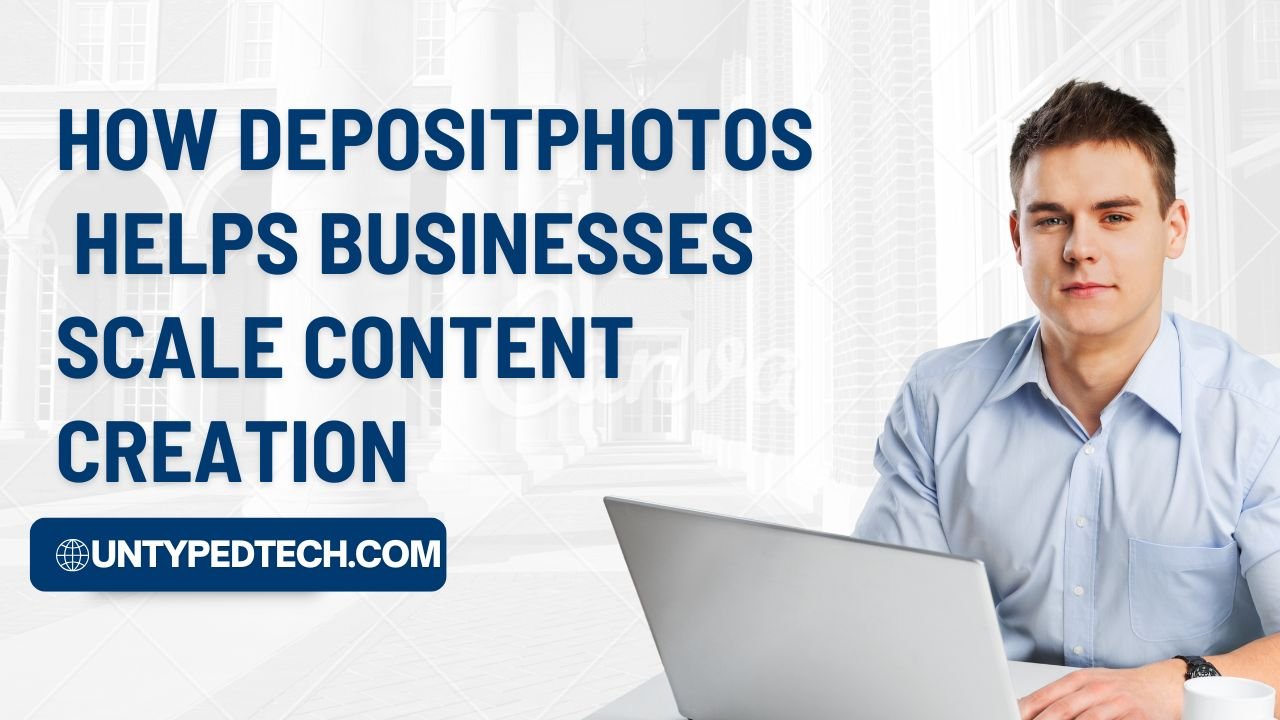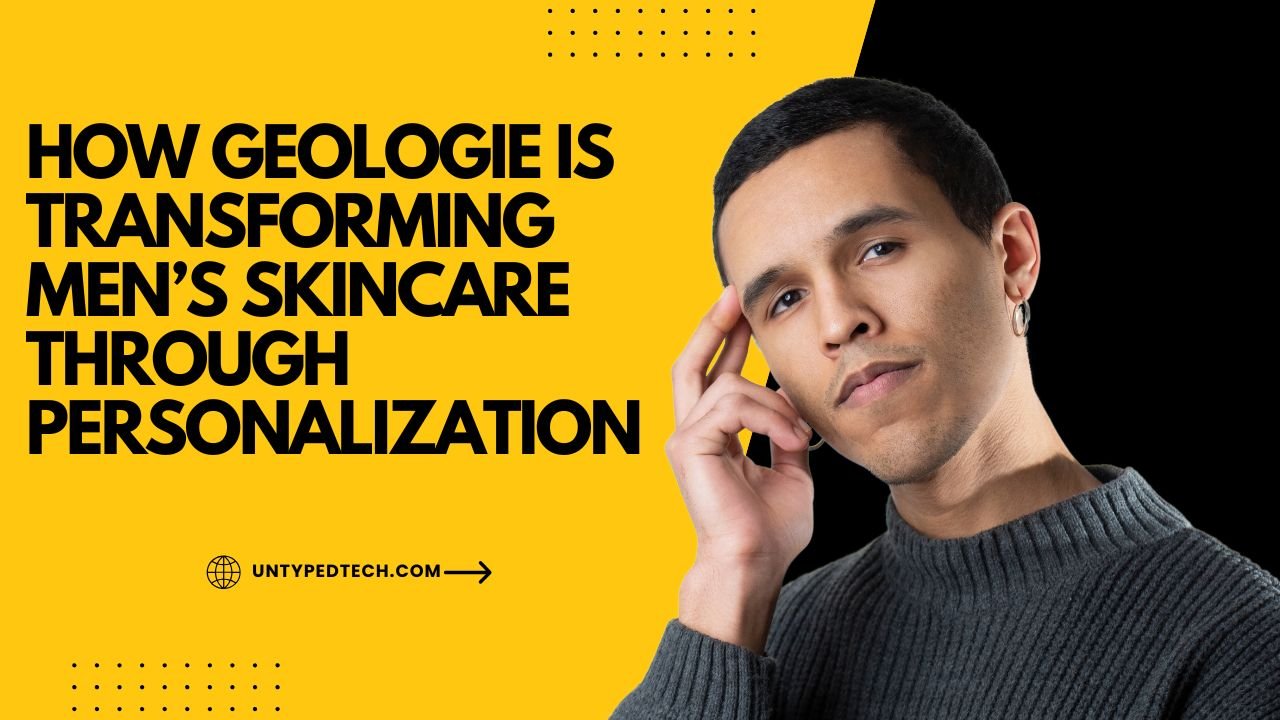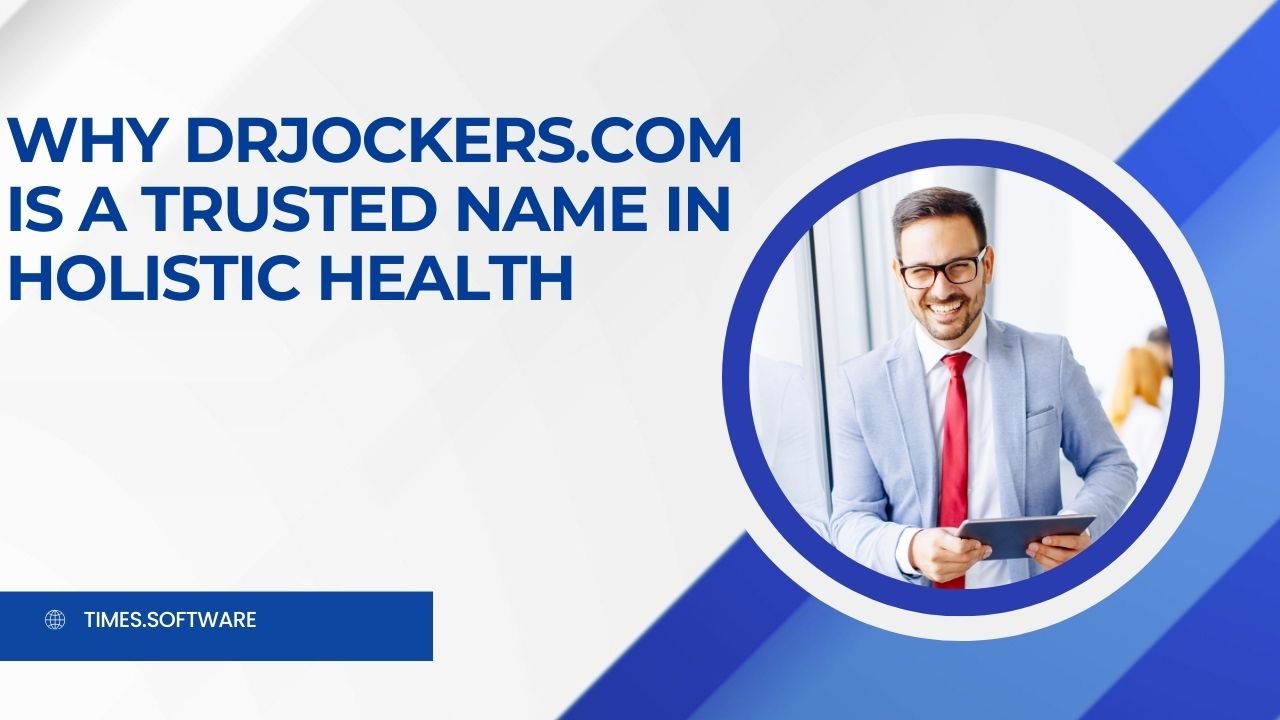Explore Parallels: The Ultimate Solution for Running Windows on Mac to discover how this powerful software enables seamless integration of Windows applications on your Mac. This blog post highlights features, benefits, and tips for maximizing your experience, making multitasking effortless and efficient.
Table of Contents
ToggleTable of Contents
Introduction
If you’re a Mac user, you’ve likely encountered situations where you need Windows applications. Whether it’s for work, school, or personal projects, running Windows on Mac has been a challenge—until now. Enter Parallels Desktop, the ultimate solution to seamlessly run Windows alongside macOS. With Parallels, you no longer need to compromise on functionality or convenience. Let’s dive into how this software bridges the gap between two powerful operating systems.
Understanding the Need
The Compatibility Gap Between macOS and Windows
Mac and Windows are two dominant operating systems with distinct ecosystems. While macOS excels in design and user experience, some Windows-exclusive software remains unmatched, especially in business and gaming.
Common Scenarios Requiring Windows on Mac
- Running Windows-only apps like Microsoft Access or proprietary business software.
- Testing and development for cross-platform compatibility.
- Playing Windows-exclusive games.
How Parallels Bridges the Gap
Parallels Desktop eliminates the need for dual-boot systems, allowing you to access Windows apps directly on macOS without rebooting. It’s like having two computers in one.
What is Parallels Desktop?
Parallels Desktop is a leading virtualization software that allows Mac users to run Windows, Linux, or other operating systems within macOS. It combines speed, efficiency, and simplicity to deliver a user-friendly experience.
Key Features of Parallels Desktop
Seamless Integration of macOS and Windows
Switch between macOS and Windows apps effortlessly. Copy-paste, drag-and-drop, and shared folders work flawlessly.
High Performance and Speed
Run resource-intensive apps like AutoCAD or Adobe Premiere Pro on your Mac without lag.
User-Friendly Interface
Even non-tech-savvy users find Parallels easy to set up and navigate.
Cross-Platform Compatibility
Parallels supports various OS versions, ensuring flexibility and wide usability.
How Parallels Works
Virtualization Technology Explained
Parallels creates a virtual machine (VM) within macOS, acting like a sandboxed environment for Windows.
Steps to Set Up Parallels on Your Mac
- Download and install Parallels Desktop.
- Create a virtual machine by selecting a Windows ISO file.
- Follow the guided setup wizard.
- Start using Windows apps seamlessly.
Installing and Running Windows on Mac
After setup, you can install any Windows software, just as you would on a Windows PC.
Benefits of Using Parallels Desktop
Accessibility of Windows Apps
Use Microsoft Access, Project, or other Windows-exclusive apps without hassle.
Efficient Multitasking for Professionals
Switch between macOS and Windows apps with no downtime.
Gaming Capabilities on Mac
Parallels supports DirectX and OpenGL, making gaming smoother than ever.
Parallels vs. Alternatives
Comparison with Boot Camp
While Boot Camp requires a restart to switch OSes, Parallels lets you run both simultaneously.
How Parallels Stacks Up Against VMware Fusion
Parallels boasts superior performance, better integration, and a more intuitive interface.
System Requirements
Minimum and Recommended Specs
- macOS Ventura or later.
- At least 8GB of RAM (16GB recommended for intensive tasks).
- 256GB SSD storage.
Cost and Licensing
Parallels Desktop offers flexible plans:
- Standard Edition: Ideal for individuals.
- Pro Edition: For developers and advanced users.
- Business Edition: Perfect for organizations.
A free trial is available, letting you test its features risk-free.
Tips to Optimize Parallels Performance
- Allocate sufficient RAM and CPU cores to the virtual machine.
- Use an SSD for faster disk access.
- Regularly update Parallels to leverage the latest features.
Conclusion
Parallels Desktop is a game-changer for Mac users who need Windows. It’s user-friendly, efficient, and packed with features that make multitasking a breeze. Whether you’re a student, professional, or gamer, Parallels ensures you never feel limited by your operating system.
Also Read:
- Looking for more insights? Don’t miss out on our related post, where we dive deeper into why Hofer Reisen AT is the ultimate choice for affordable family vacations. Discover more tips, ideas, and solutions to enhance your experience.
- Looking for more insights? Don’t miss out on our related post, where we dive deeper into Earn more with Smava Kreditpartnerprogramm DE Discover more tips, ideas, and solutions to enhance your experience.
- Looking for more insights? Don’t miss out on our related post, where we dive deeper into Simpel NL: The secret to saving on big mobile costs in 2024! Discover more tips, ideas, and solutions to enhance your experience.
- Looking for more insights? Don’t miss out on our related post, where we dive deeper into Mashvisor (US) is transforms real estate investment Discover more tips, ideas, and solutions to enhance your experience.
FAQs
Can I run older versions of Windows using Parallels?
Yes, Parallels supports older versions like Windows 7, 8, and 10.
Does Parallels slow down my Mac?
No, as long as you meet the recommended system requirements.
Is Parallels suitable for gaming?
Yes, Parallels supports DirectX 11 and OpenGL, making it capable of running many Windows games.
How often does Parallels release updates?
Parallels frequently updates to ensure compatibility with the latest macOS and Windows versions.
Can I use Parallels for Linux or other OSes?
Absolutely! Parallels supports Linux distributions and other operating systems.