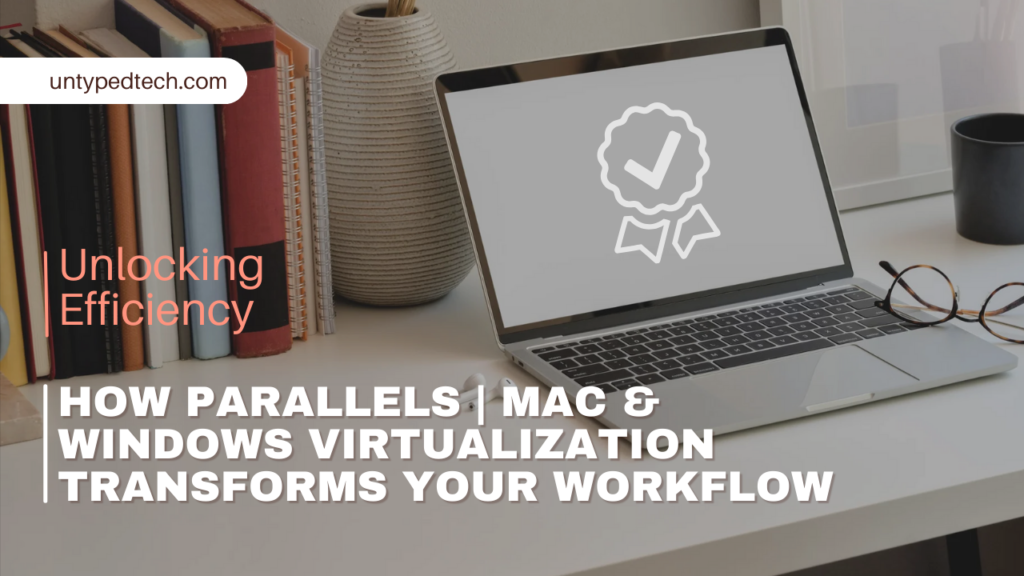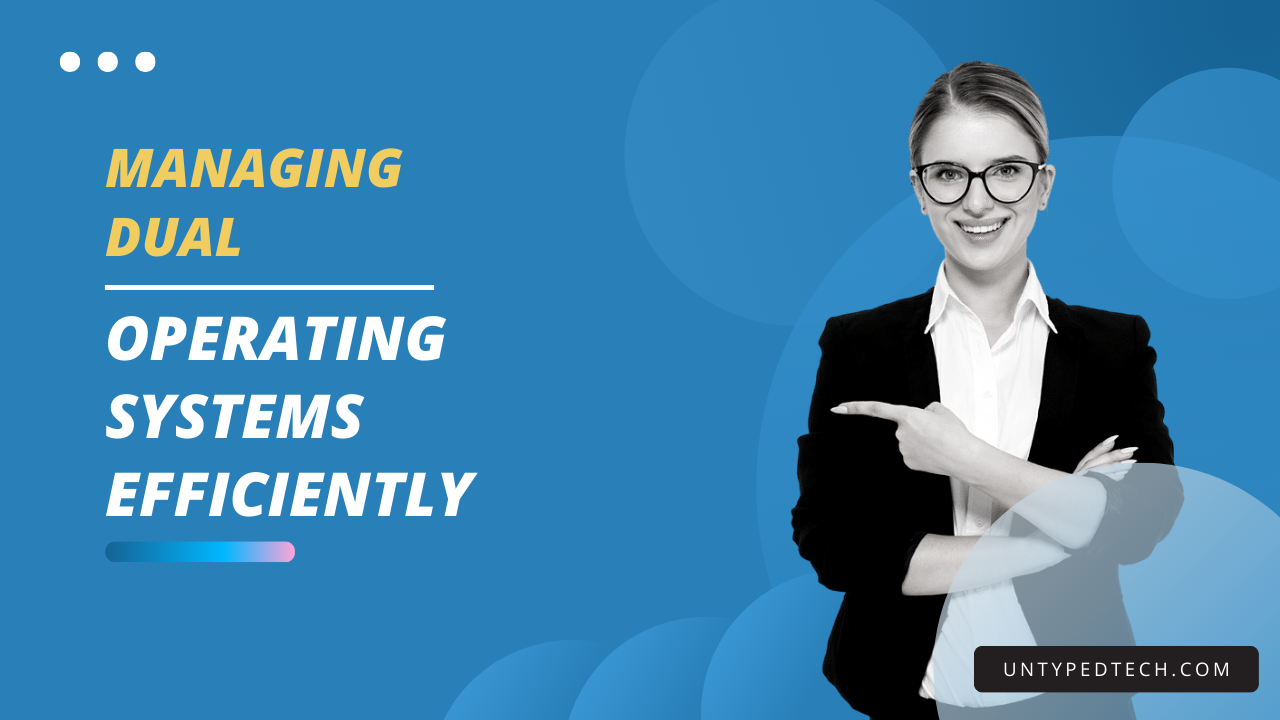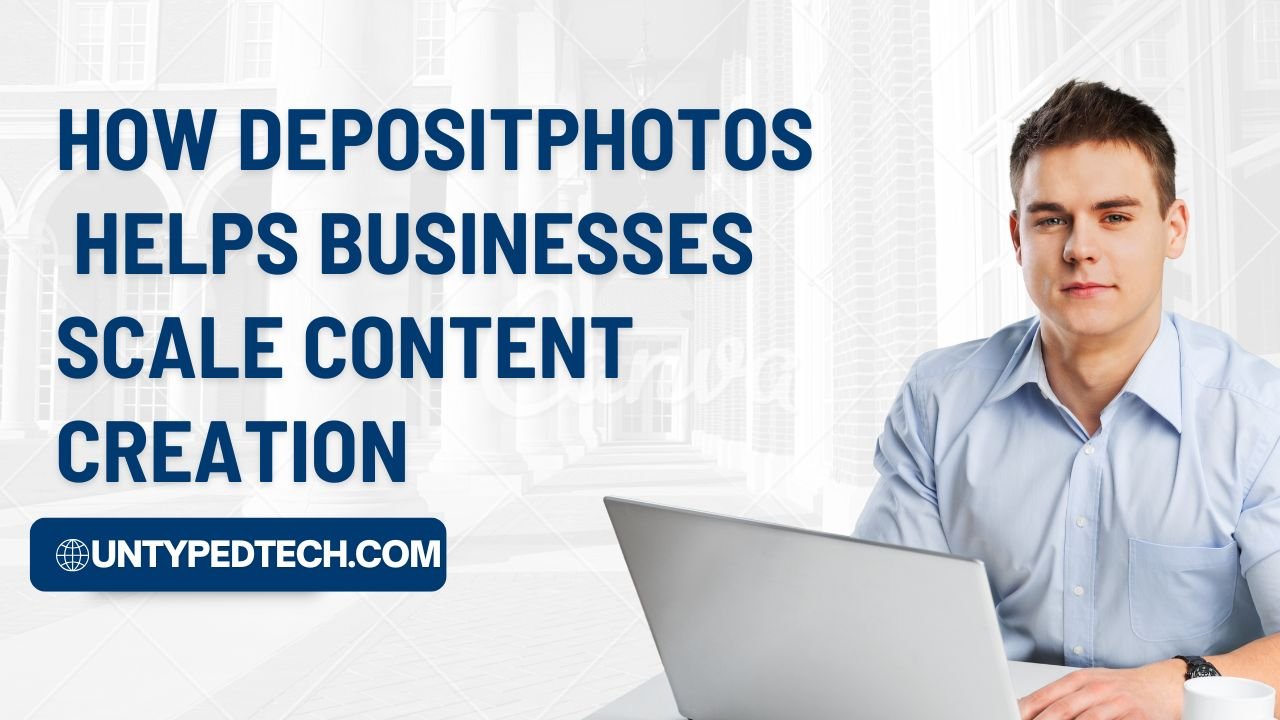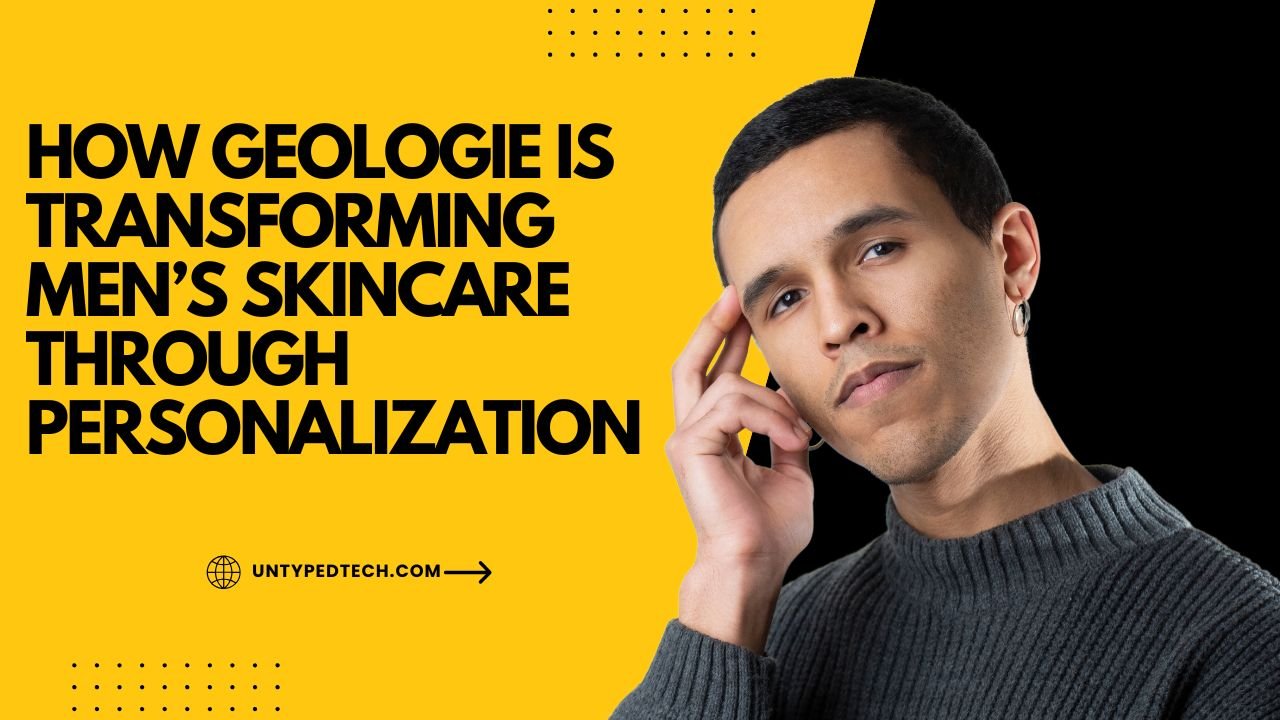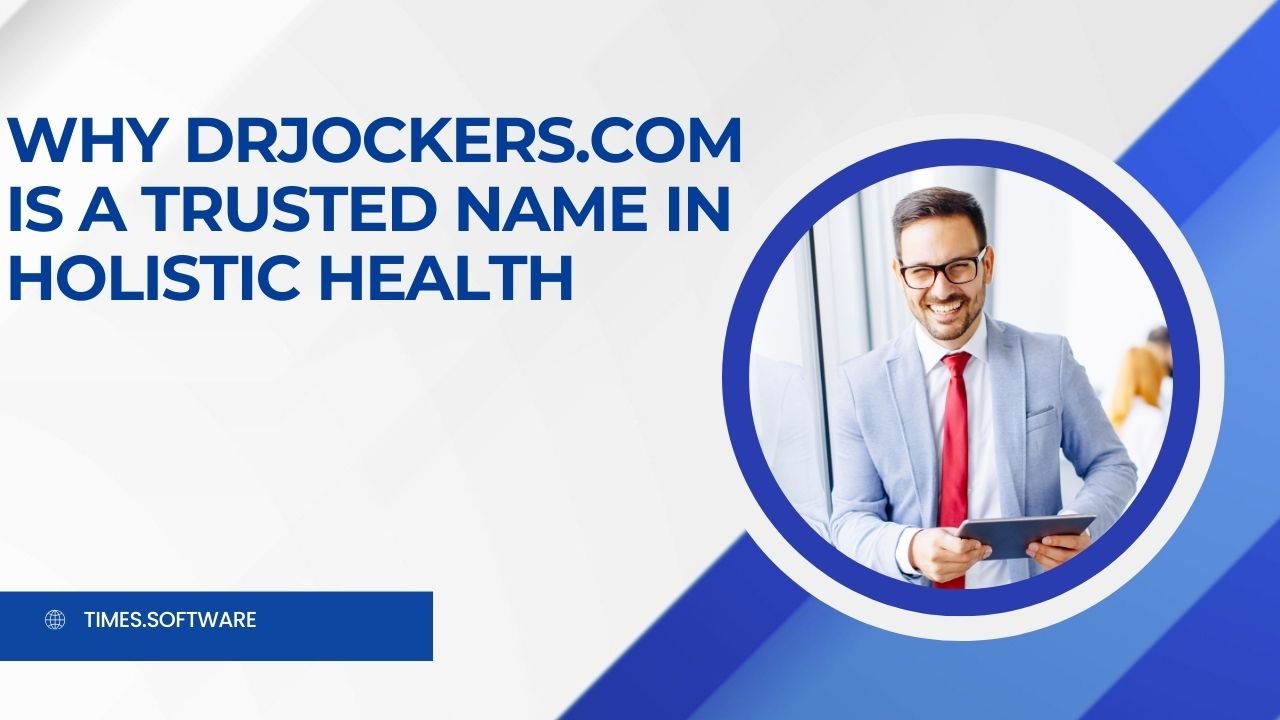Uncover “Discover the Best Netgear UK Products for Home Networking” and find top-rated solutions to enhance your home connectivity. This blog post reviews essential Netgear products, from routers to extenders, that boost performance and reliability.
Table of Contents
ToggleTable of Contents
Introduction
Introduction
In today’s fast-paced world, efficiency is key to success, especially in tech-driven workspaces where the lines between operating systems are increasingly blurred. Parallels Desktop has become a lifeline for Mac users who also need to run Windows applications seamlessly. In this article, we explore how Parallels Desktop and virtualization technology transform workflow efficiency for individuals and businesses alike.
What Is Parallels Desktop?
Parallels Desktop is a virtualization software that allows Mac users to run Windows on their devices without rebooting. Through its unique interface and streamlined system, Parallels Desktop integrates the best of both MacOS and Windows, allowing for a fluid, dynamic workflow.
Understanding Virtualization
Virtualization technology creates a virtual version of a device or resource, like a server or operating system, within another environment. Parallels uses virtualization to emulate the Windows OS within MacOS, giving users full access to Windows applications without needing a separate machine.
Key Features of Parallels Desktop
Cross-Platform Compatibility
Parallels lets Mac users access and operate Windows applications alongside their Mac apps. This dual compatibility is ideal for professionals who rely on software exclusive to each operating system.
Seamless File Sharing
With Parallels, transferring files between Windows and MacOS is as simple as drag-and-drop. Users can share files, folders, and even clipboard data between both systems without complicated setup steps.
Integration with Mac Functionalities
Parallels maximizes the Mac user experience by allowing users to open Windows applications directly from the Mac Dock, work with touch bar controls, and even use Mac gestures within Windows applications.
Boosting Productivity with Parallels
By removing the need to switch between machines running different operating systems, parallels helps users become more productive. With features like Coherence Mode—which hides the Windows desktop so that apps appear directly on the MacOS interface—users can focus on their work without distractions.
Setting Up Parallels on Mac
- Install Parallels Desktop – Begin by downloading and installing Parallels on your Mac.
- Create a Virtual Machine – Set up a new virtual machine (VM) within Parallels and select the Windows OS.
- Optimize Settings – Configure system preferences like memory allocation, keyboard shortcuts, and mouse sensitivity for the best experience.
Managing Dual Operating Systems Efficiently
Switching between MacOS and Windows is a breeze with Parallels. You can alternate between the two operating systems without rebooting, making it easy to leverage the strengths of each platform as needed.
Optimizing System Resources with Parallels
Parallels optimizes system resource allocation to keep your Mac running smoothly, even when handling demanding applications. For best performance, allocate sufficient RAM and CPU to your virtual machine based on your workflow needs.
Security Features in Parallels Desktop
Parallels takes data security seriously, with encryption options and seamless integration with MacOS security settings. Parallels also isolates the virtual machine from the host system, keeping data secure while you work in multiple environments.
Parallels Toolbox: Essential Tools for Efficiency
A collection of one-click tools called Parallels Toolbox makes things like file tidying, taking screenshots, and downloading videos easier. By reducing repetitive tasks, Parallels Toolbox can save users significant time and boost productivity.
Using Parallels Access for Remote Work
Parallels Access allows you to remotely access your desktop and its applications from any device. Whether you’re a remote worker or a digital nomad, Parallels Access ensures that you have everything you need at your fingertips, no matter where you are.
Parallels for Developers and IT Professionals
For developers, Parallels offers features like Snapshots and Rollback that make testing new code and configurations easy. IT professionals benefit from the centralized management tools, making Parallels a great asset for tech teams.
Comparing Parallels with Other Virtualization Tools
Unlike Boot Camp, which requires a restart to switch between MacOS and Windows, Parallels runs both systems concurrently. This gives Parallels an edge in speed and convenience, especially for users who frequently switch between applications.
Pricing and Subscription Options
Parallels offers several subscription plans to suit different needs, from basic annual plans to professional and business versions. With the added benefit of updates and priority support, each plan offers a robust value for its cost.
Conclusion
Parallels Desktop is more than just a virtualization tool; it’s a comprehensive platform that brings the power of both Mac and Windows to users’ fingertips. By merging two systems into one seamless experience, Parallels transforms workflows and boosts efficiency for everyone from casual users to tech professionals.
Also Read:
- Looking for more insights? Don’t miss out on our related post, where we dive deeper into why Hofer Reisen AT is the ultimate choice for affordable family vacations. Discover more tips, ideas, and solutions to enhance your experience.
- Looking for more insights? Don’t miss out on our related post, where we dive deeper into Earn more with Smava Kreditpartnerprogramm DE Discover more tips, ideas, and solutions to enhance your experience.
- Looking for more insights? Don’t miss out on our related post, where we dive deeper into Simpel NL: The secret to saving on big mobile costs in 2024! Discover more tips, ideas, and solutions to enhance your experience.
- Looking for more insights? Don’t miss out on our related post, where we dive deeper into Mashvisor (US) is transforms real estate investment Discover more tips, ideas, and solutions to enhance your experience.
FAQs
What is the best Netgear router for gaming?
The Nighthawk XR1000 is an excellent choice for gamers, offering low-latency features for smooth gameplay.
Can I use a Netgear WiFi extender with any router?
- Yes, most Netgear WiFi extenders are compatible with any router, not just Netgear models.
Is it easy to set up a Netgear mesh system?
- Absolutely! Netgear’s Orbi app simplifies the setup process, making it accessible for users of all technical levels.
Does Netgear offer eco-friendly products?
- Yes, Netgear incorporates energy-efficient technologies and promotes sustainable practices in product design.
How secure are Netgear devices?
- Netgear provides excellent security features like Netgear Armor and parental controls, ensuring a safe home network environment.