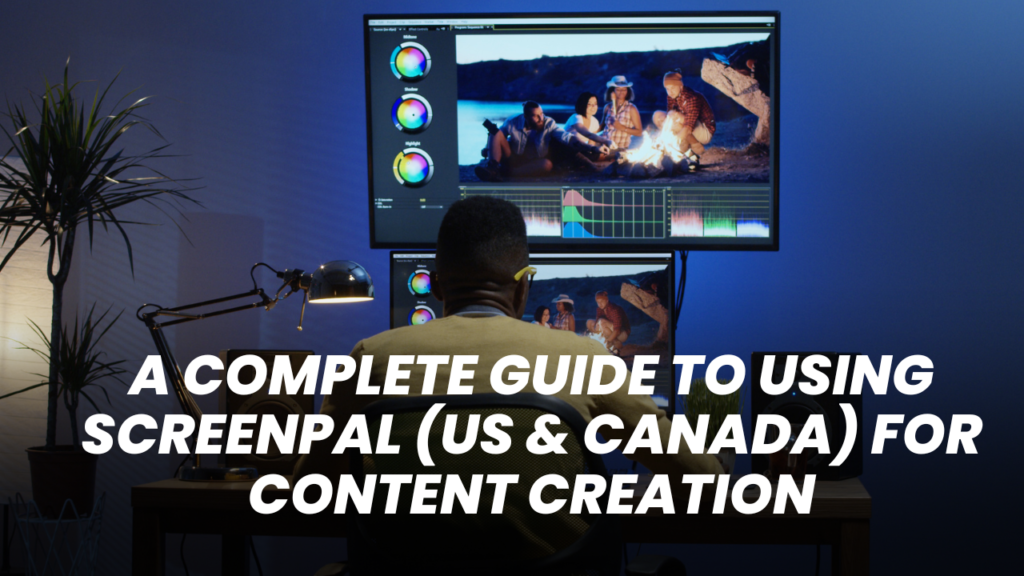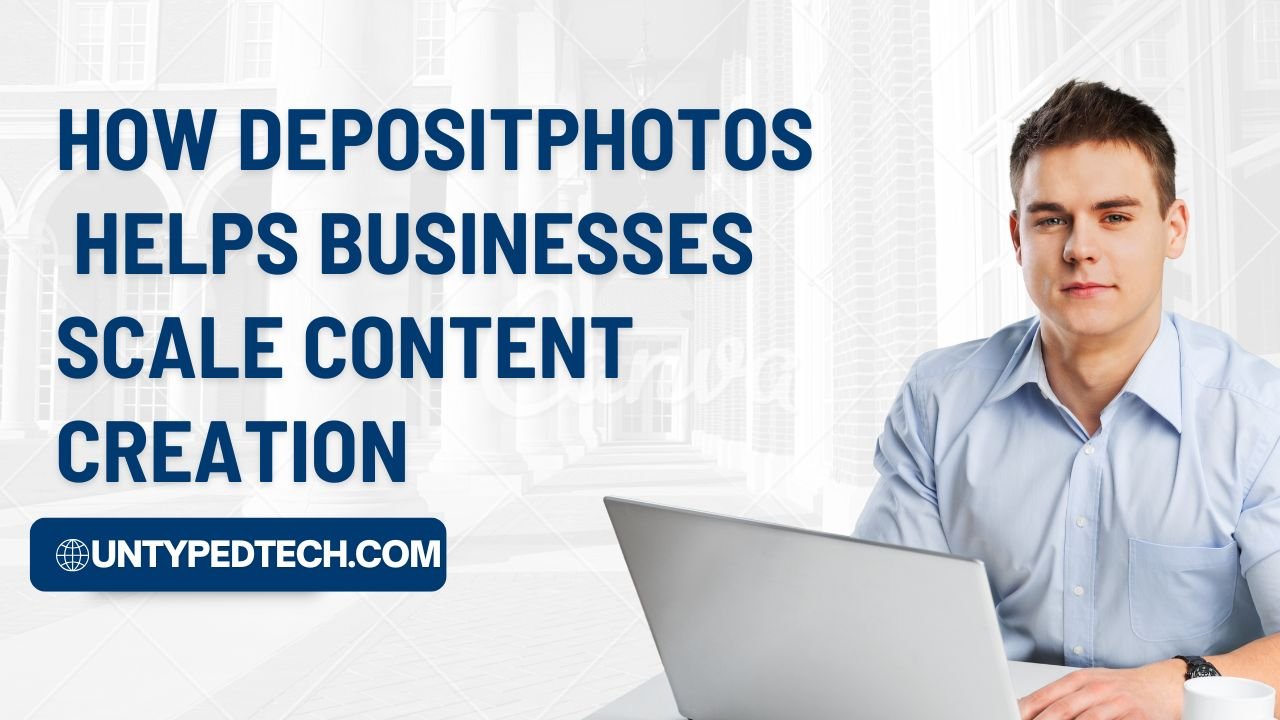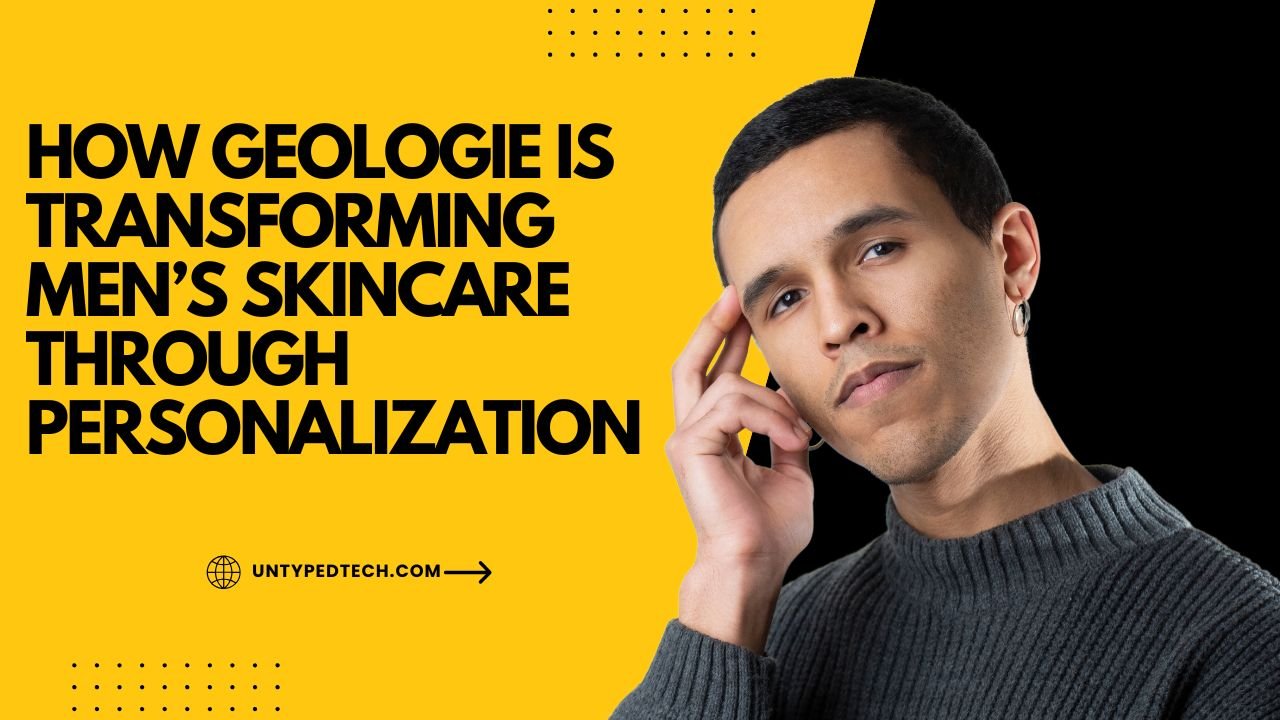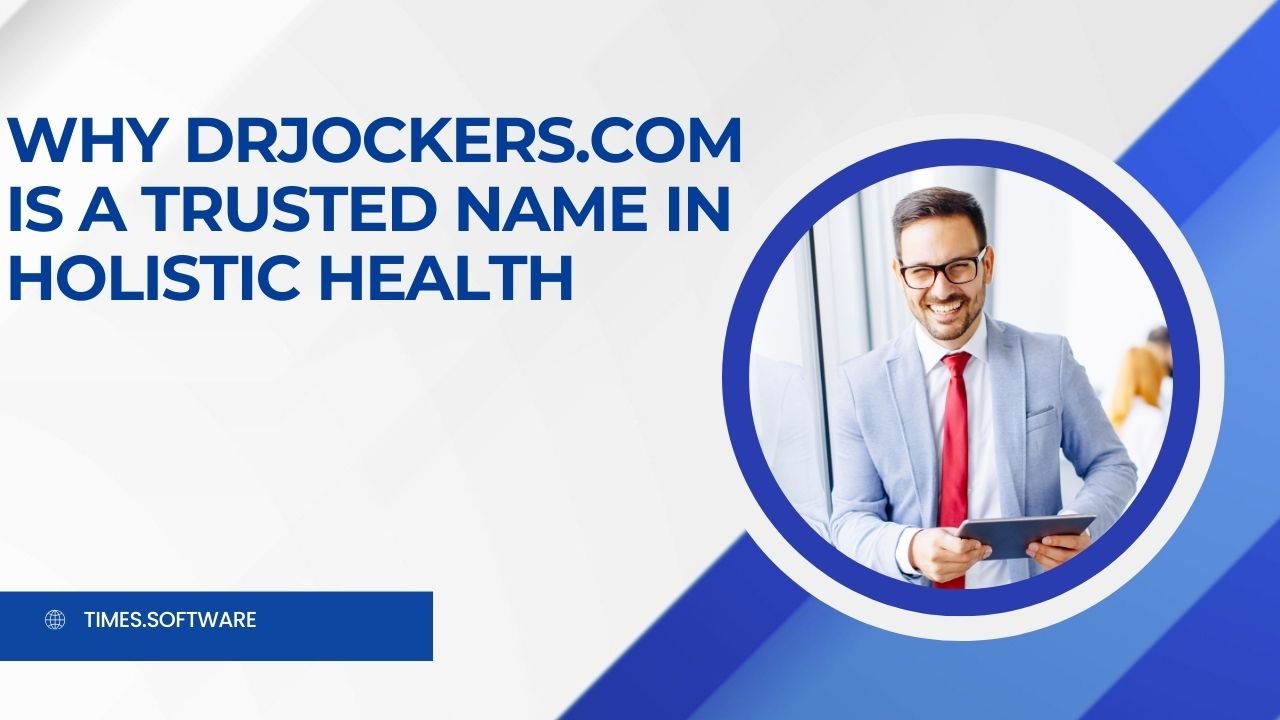Discover the ultimate guide to using ScreenPal (US & Canada) for all your content creation needs. Whether you’re a YouTuber, educator, marketer, or student, this article breaks down everything you need to know—from screen recording and editing to sharing and mobile app features. Learn how to get started, explore top features, compare pricing plans, and find out why ScreenPal is a favorite among creators. Packed with tips, step-by-step guides, and real-world use cases, this guide is your go-to resource for making professional videos easily and affordably.
Table of Contents
ToggleIntroduction
So, you’ve heard of ScreenPal and you’re wondering if it’s the right tool for your content creation needs? Whether you’re a YouTuber, teacher, business owner, or student, ScreenPal might just be your new best friend. It’s like having a portable studio right on your screen—simple, intuitive, and incredibly powerful.
What is ScreenPal?
Formerly known as Screencast-O-Matic, ScreenPal is a screen recording and video editing tool that helps you create professional-looking videos without needing a film degree. You can record your screen, add voiceovers, insert webcam footage, and edit everything in one place.
Getting Started with ScreenPal
System Requirements
You don’t need a fancy setup. ScreenPal works on:
- Windows (7 and above)
- macOS (10.13 and above)
- Android/iOS (for the mobile app)
A decent microphone and webcam can enhance your content, but they’re not mandatory.
Creating an Account
Visit screenpal.com, hit Sign Up, and you’re good to go with your email or Google account.
Free vs Paid Plans
- Free Plan: 15-minute videos, watermark included, limited editing.
- Deluxe Plan: ~$3/month billed annually, access to full video editor.
- Premier Plan: ~$6/month, includes cloud hosting and stock library.
- Business Plan: Tailored for teams and enterprises.
Voice Narration
Add voiceovers on the fly or post-recording. No need for separate audio software.
Drawing and Annotation Tools
Highlight, draw, and type directly on your screen during the recording. Super handy for tutorials!
Video Editing Tools
Cut, trim, blur, add music, insert images, or combine clips—all within ScreenPal’s built-in editor.
Cloud Hosting and Sharing
Upload to ScreenPal’s hosting site, share links, or embed your video anywhere.
How to Record Your Screen with ScreenPal
Step-by-Step Guide
1. Selecting Recording Area
Choose full screen, window, or custom size before you hit record.
2. Adjusting Mic and Webcam
From the settings, select the webcam and microphone of your choice. Always do a quick sound test!
3. Start, Pause, and Finish Recording
Click “Rec” to begin. Pause if needed. Click “Done” to move into the editing phase.
Editing Your Content Like a Pro
Trimming and Cutting
Remove awkward silences or mistakes. It’s a drag-and-drop process—super intuitive.
Adding Overlays and Text
Add titles, callouts, and animated text to your video to make it better.
Transitions and Effects
Add fades, zooms, and other effects to keep your video smooth and engaging.
Sharing and Exporting Your Content
Uploading to YouTube or Vimeo
Connect your YouTube/Vimeo account and upload directly from the app.
Sharing via Link or Embed Code
Generate a shareable link or HTML embed code for your website.
Downloading to Device
Save it to your computer in one of the following formats: FLV, AVI, or MP4.
Tips for Better Content Creation with ScreenPal
- Use natural light or a ring light for better webcam visuals.
- Write a short script or bullet points before recording to stay on track.
- Use annotations wisely—they should guide, not overwhelm the viewer.
ScreenPal for Educators and Students
Teaching with Video Lessons
Record lectures, explain homework, or offer extra lessons remotely.
Student Presentations Made Easy
Students can record project presentations and share them without classroom pressure.
ScreenPal for Marketers and Businesses
- Dive into reporting dashboards to measure campaign success.
- To determine which leads are most likely to convert, investigate Freddy AI.
- Sync marketing and sales using common dashboards and KPIs.
Future-Proofing Your CRM Stack
Product Demos
Show off your app or product with smooth screen walkthroughs.
Internal Training Videos
Create onboarding content and SOPs for your team.
Social Media Clips
Trim and optimize content specifically for Instagram, TikTok, or LinkedIn.
ScreenPal Mobile App Features
Record and Edit on the Go
You may record your phone’s screen or edit videos using the mobile editor at any time and from any location.
Sync with Desktop Account
Everything stays connected. Start a video on mobile and finish it on your computer.
ScreenPal Pricing Plans (US & Canada)
Breakdown of Each Plan
Plan | Price (USD) | Best For |
Free | $0 | Beginners |
Deluxe | ~$3/month | Individual creators |
Premier | ~$6/month | Educators & freelancers |
Business | Custom pricing | Companies & teams |
Which Plan is Right for You?
If you’re starting out, the free plan is decent. But if you’re serious about content creation, the Deluxe or Premier plans are worth every penny.
ScreenPal vs Other Tools
ScreenPal vs Loom
- Loom is great for quick business messages.
- ScreenPal is more robust for long-form content and editing.
ScreenPal vs Camtasia
- Camtasia is more advanced but expensive.
- ScreenPal offers similar features at a fraction of the cost.
ScreenPal vs OBS
- OBS is powerful but not beginner-friendly.
- ScreenPal is perfect for those who want ease of use with solid features.
Common Troubleshooting and FAQs
Audio Not Working?
Check if the correct mic is selected. Also, ensure permissions are granted in your browser or OS.
Screen Not Capturing?
Refresh the browser or restart the app. Ensure screen recording permissions are allowed.
How to Contact Support?
Visit support.screenpal.com or use the live chat feature for help.
Final Thoughts
ScreenPal hits that sweet spot between simplicity and functionality. Whether you’re making how-to videos, educational content, or social media clips, this tool makes your workflow smoother. And with its affordable plans, it’s a no-brainer for anyone looking to start or grow their content game in the US or Canada.
Read Also:
Unlocking Wellness: How Your Super DE is Transforming the Superfood Industry
Tiqets: Your Ultimate Ticketing Platform for Seamless Travel and Attraction Bookings
Weight Watchers Online: Achieve Your Health Goals with Personalized Weight Loss Programs
TicketNetwork: Your Go-To Marketplace for Concert, Sports, and Event Tickets
The Rise of Kontist: Smart Banking Solutions for Modern Professionals
Why Novakid Global ARABIC Is a Game-Changer in Digital Language Education
Frequently asked questions
Yes! It offers a free plan with basic features like 15-minute recordings and simple editing.
Yes, but some features like uploading and cloud sharing require an internet connection.
Absolutely! It allows direct uploads to YouTube and has great editing tools.
Yes, it supports both macOS and Windows, plus Android and iOS for mobile.
Definitely. It’s a trusted platform used by educators, businesses, and creators globally.